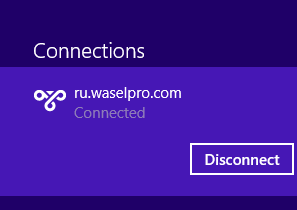Speed - Freedom - Protection
Navigate the internet without restrictions or limits through a global VPN servers network. Protect your online activity and identity and speed up your internet connection.
Open “Start” menu
Type “Internet Options” in the “Search” field
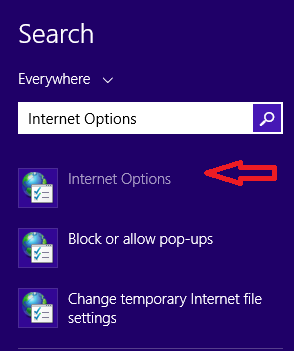
Select “Internet Options”, then click on the “Connections” tab in the popup window
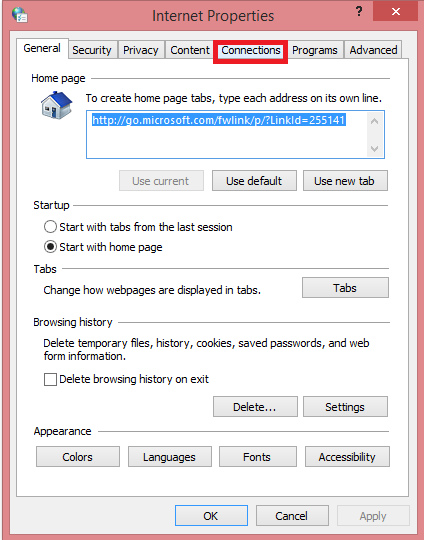
Now choose “Add VPN”
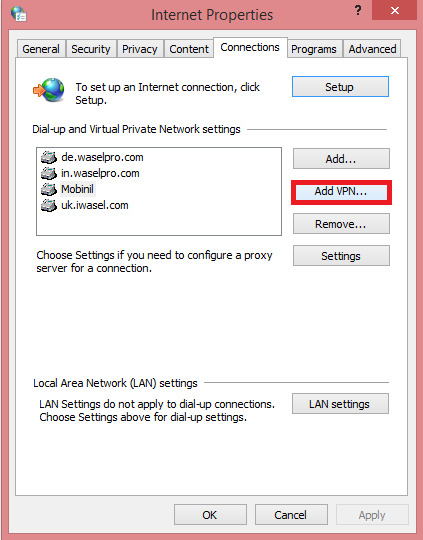
In both “Internet Address” and “Destination Name” fields, insert the VPN server’s address you would like to use (for example: ru.waselpro.com) and click “Create”
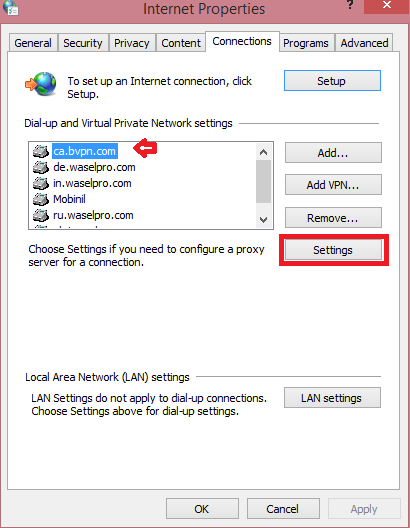
*Log into your profile page on waselpro.com to view the list of available servers
Now choose the server’s address you’ve just inserted from the list of connections, then click on “Settings”
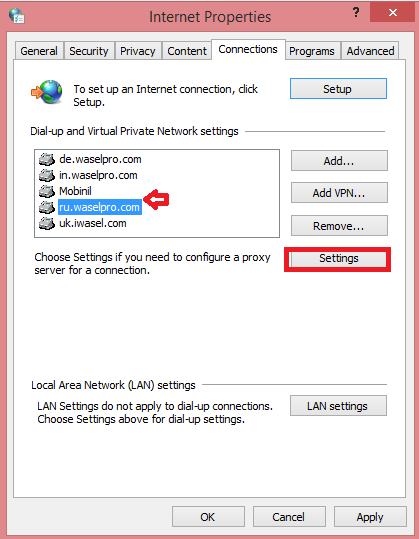
Insert your WASEL Pro’s registered e-mail address in the “Username” field and your password in the “Password” field
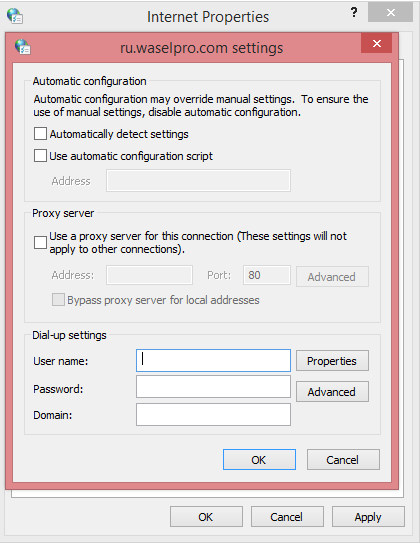
Click on “Properties”
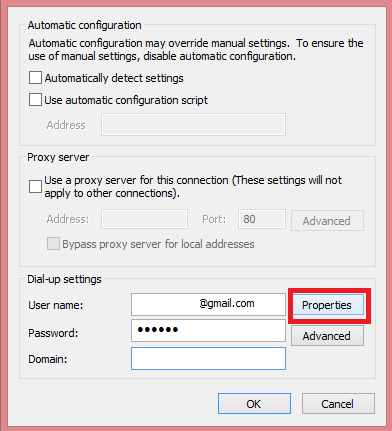
For “Type of VPN”, choose “Layer to Tunneling Protocol with IPsec (L2TP/ IPsec)”
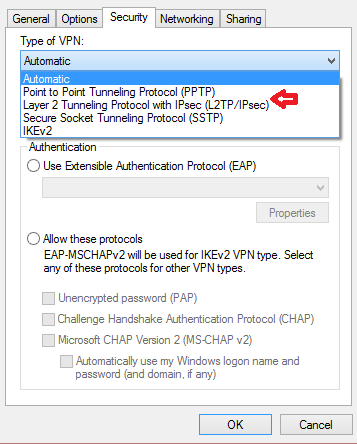
Now click on "Advanced Settings"
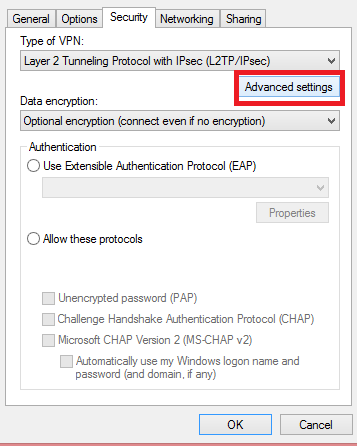
Choose “Use preshared key for authentication” and type "sharedsecret", then click "OK"
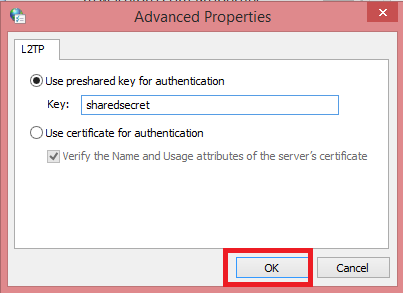
Click on the “Security” tab and choose “Allow these protocols”, then tick all the options and click “OK”
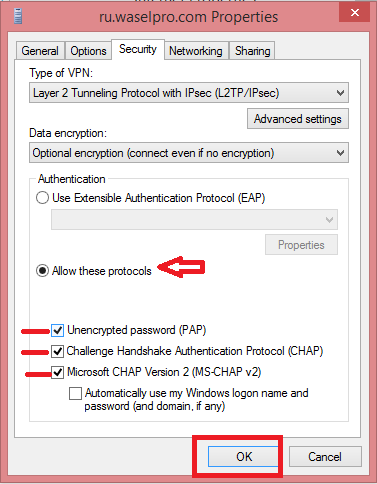
Now right click on the connections icon in the task bar
![]()
Double click on the name of the connection you’ve just created with the server’s address
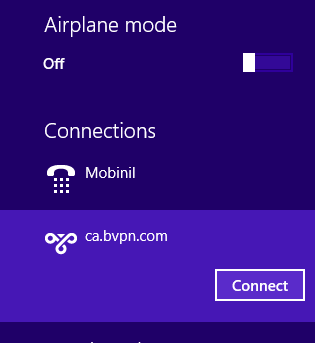
Insert your username and password, then click “OK”
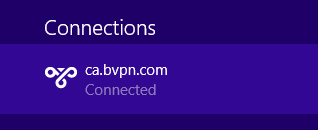
It will take a few moments to connect
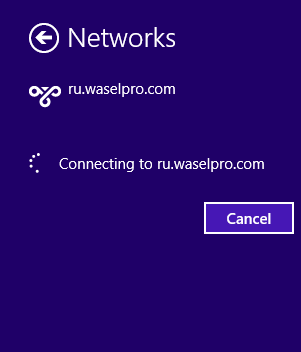
You’re now connected!