Speed - Freedom - Protection
Navigate the internet without restrictions or limits through a global VPN servers network. Protect your online activity and identity and speed up your internet connection.
1. Open Control Panel. You can either:
On the Start screen, type 'Control Panel' and click on the Control Panel link in the search results
In desktop mode, open the Charms menu, choose settings and then select Control Panel
2. From the Control Panel, under Network and Internet, click View network status and tasks
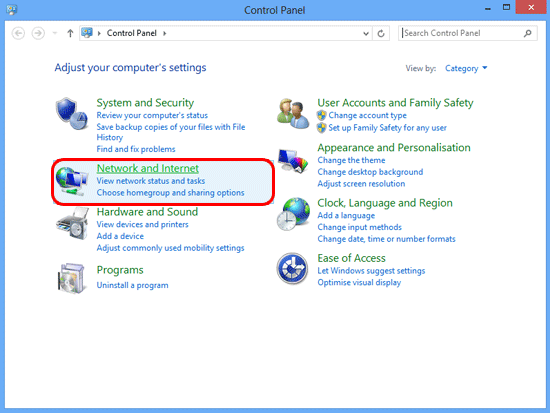
3. Click the link next to Connections on the right.
This screenshot shows a wireless connection to a router so the link is Wifi. If you're using a wired connection the link will be named differently.
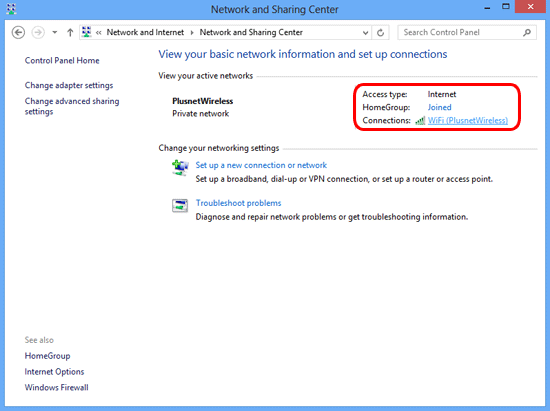
4. On the connection status window, click Properties.
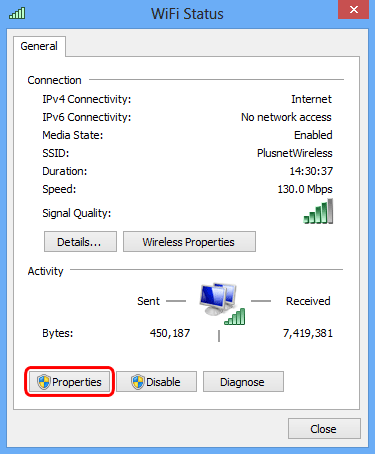
5. Select Internet Protocol Version 4 (TCP/IPv4) from the list, then click Properties.
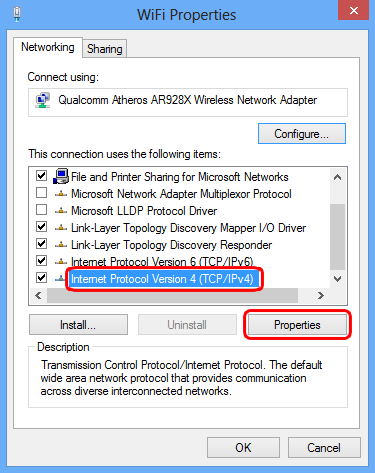
6. Select Use the following DNS server addresses, and enter:
Preferred DNS server: 8.8.8.8
Alternate DNS server: 8.8.4.4

7. Finally click OK on this and the previous windows to save your changes.