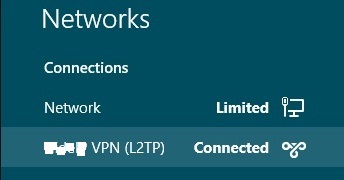Speed - Freedom - Protection
Navigate the internet without restrictions or limits through a global VPN servers network. Protect your online activity and identity and speed up your internet connection.
First, go to Control Panel. Open Network and Sharing Center then choose Set up a new connection or network.
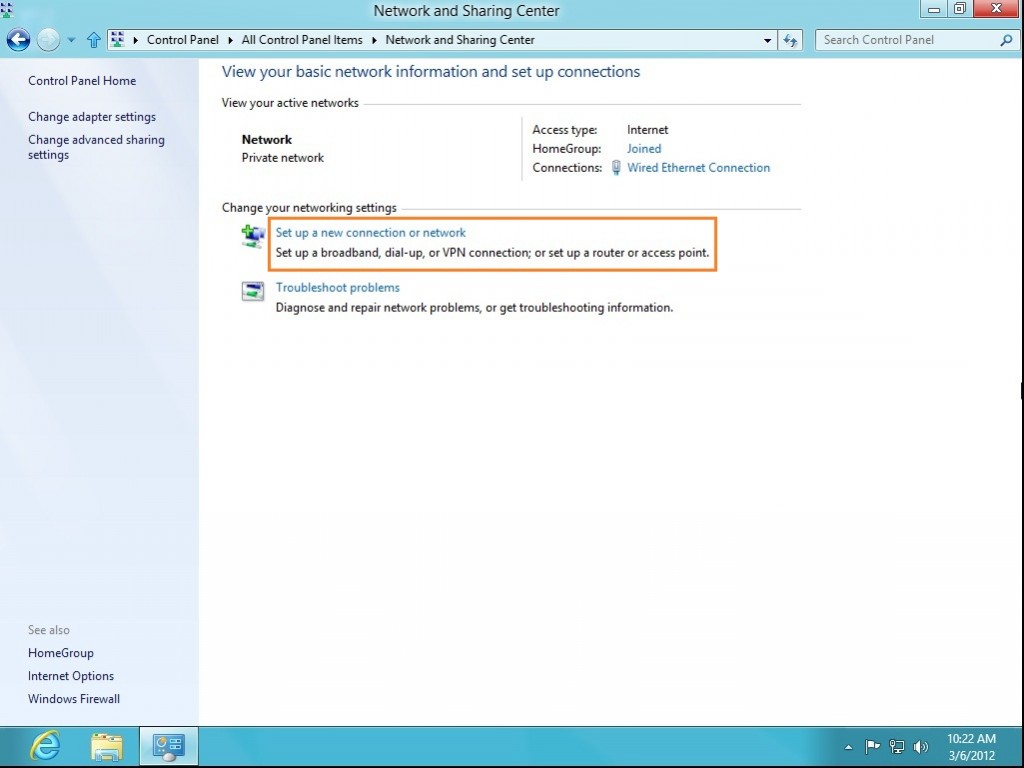
In the next window, choose: Connect to a workplace and click Next.
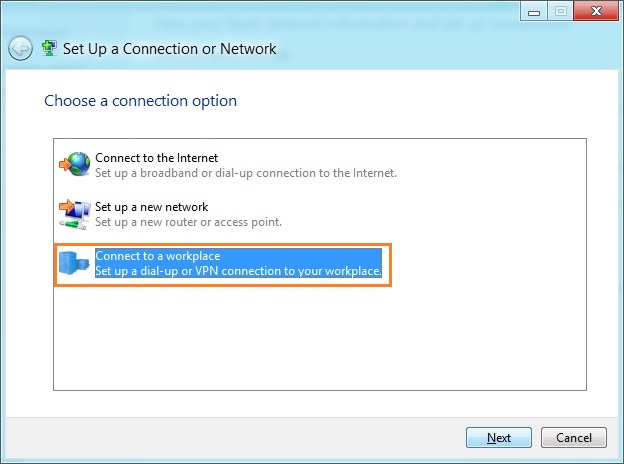
In the next window, choose Use my Internet Connection (VPN)
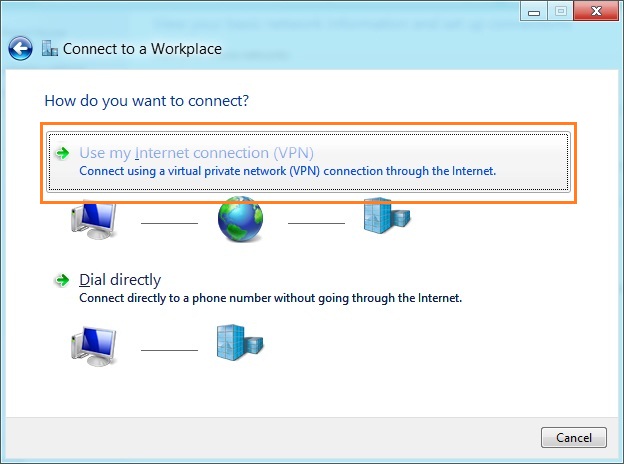
Under Internet address type the name or IP address of the WASEL Pro server you want to connect to.
*Login to your profile on waselpro.com to activate your L2TP account and view the list of available L2TP servers
Then enter WASEL Pro server you want to connect to as the name of the connection in the Destination name box (you can name it as you want). Then click Create.
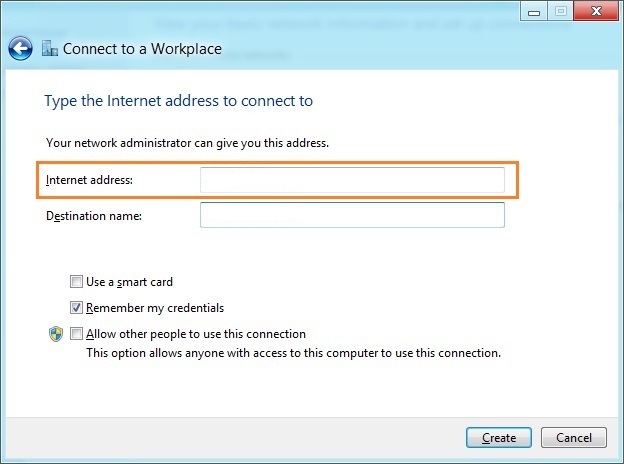
Click on the monitor icon on the bottom right-hand corner.
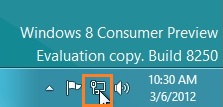
Right–click on WASEL Pro VPN (L2TP) connection, and choose Properties from the menu.
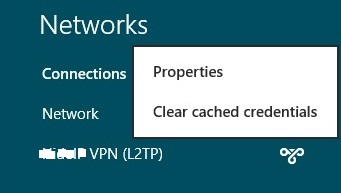
Under Security Tab for Type of VPN select “Layer 2 Tunneling Protocol with IPsec (L2TP/IPsec)"
Then click Advanced Settings button, enter preshared key: “sharedsecret” and click OK.
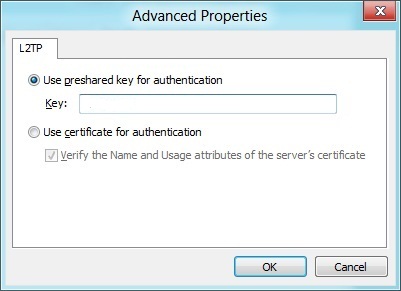
Tick on “Allow these protocols” then tick on “Microsoft CHAP version 2 (MS-CHAP v2)”, "Unencrypted password (PAP) and click OK.
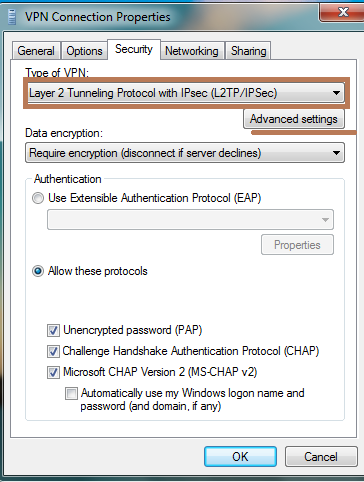
Click again on the monitor icon on the bottom right-hand corner, find WASEL Pro VPN (L2TP) connection and click Connect.
Type your WASEL Pro username and password and click OK.
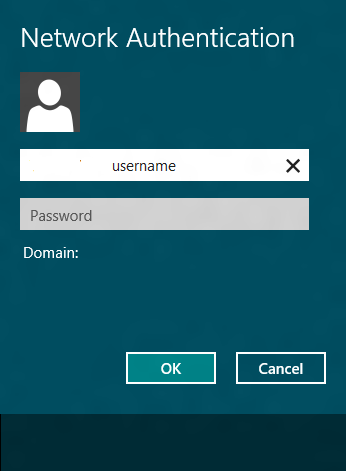
Done, your Windows 8 now should be connected to the VPN server via L2TP/IPsec protocol.