Speed - Freedom - Protection
Navigate the internet without restrictions or limits through a global VPN servers network. Protect your online activity and identity and speed up your internet connection.
WASEL Pro OpenVPN for Android is now bVPN - Fast VPN tunnel with SmokeV2 technology
Download from google play market here and wait while it's being installed.
Open WASEL Pro VPN application.
Tap the "Sign in" (key icon).
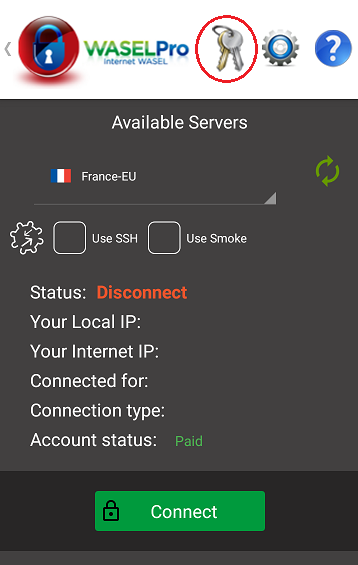
If you're using WASEL Pro for the first time, provide your email address and a password of your choice and tap "Register". Go to your inbox and click activation link. Go back to the application and tap "GET FREE TRIAL" button.
If you're a paid user, insert your WASEL Pro account data (e-mail and password) and tap "LOGIN".
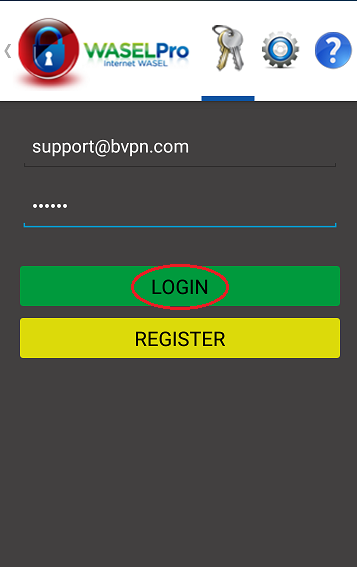
Your end paid date should appear. Tap the WASEL Pro logo (on the left) to go back to the main window.
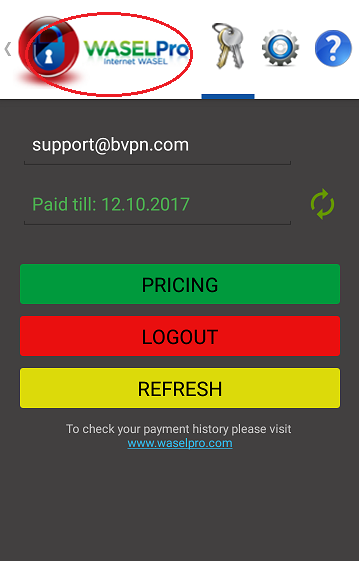
Tap dropdown window to open the list of servers, select server and click "Connect".
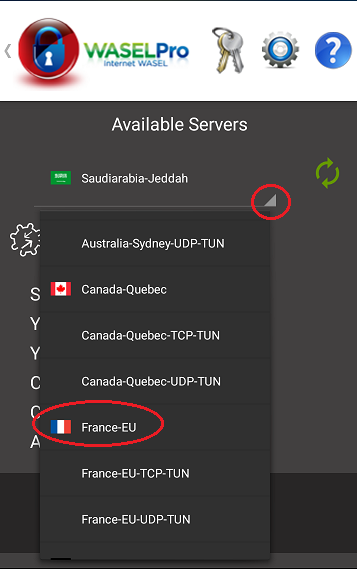
Wait while it connects.
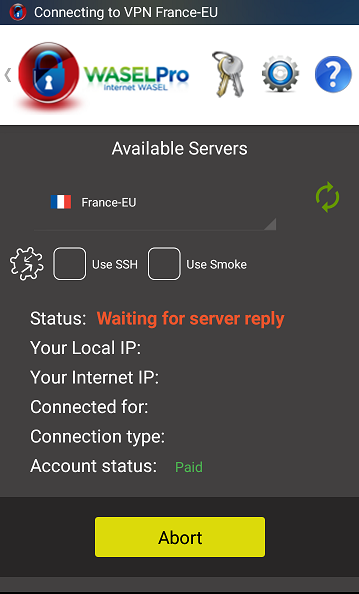
Now it's connected.

If connection fails, try turning SMOKE button on.
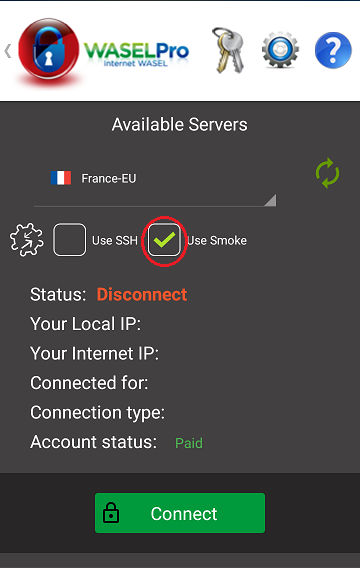
In case you fail to login in the application or list of servers is not loading, please follow these instructions:
Tap "Gear" button.
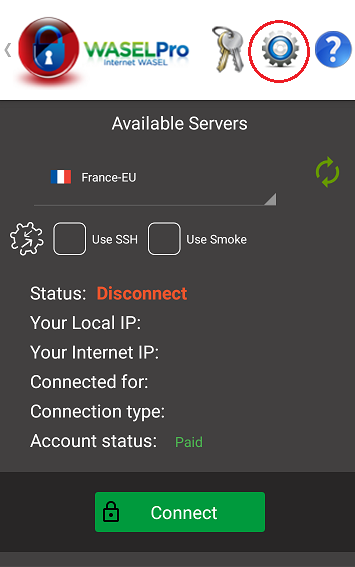
Tap "Advanced".
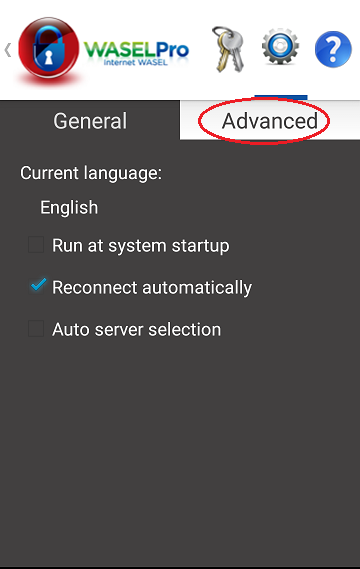
Tap "Activate advanced settings".
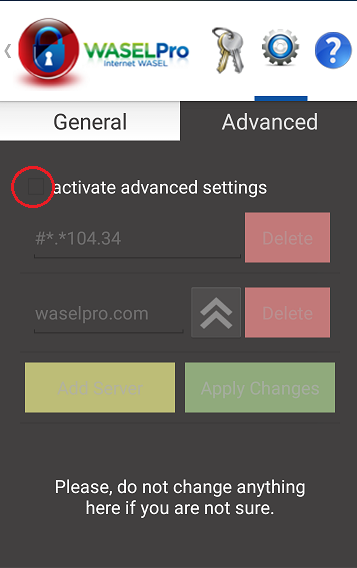
Tap "Add Server".
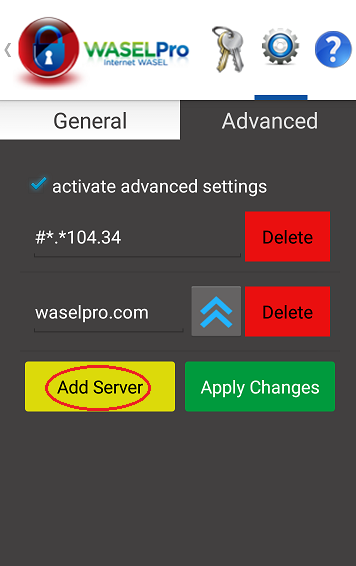
Insert a domain that is accessible in your region such as waselpro.net then tap "Apply Changes".
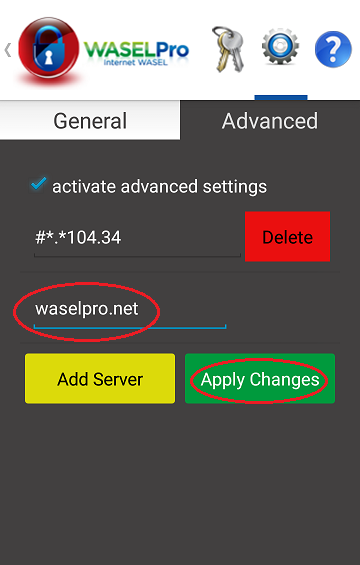
Then retry to login.
Tags: Wi-Fi hotspot protection, OpenVPN for android, OpenVPN for android without root, hide IP Android, change ip, secure connection, unblock sites, access Internet content, bypass proxy Android, open banned websites Android, overcome proxy, watch Netflix Android, unblock Skype, unblock Viber, anonymous surfing, privacy, remove ads, open blocked websites, open banned websites, bypass blocked sites, bypass blocked websites, access blocked sites, access banned websites, IP changer, anonymous surfing proxy, overcome proxy block, open banned url, open blocked url