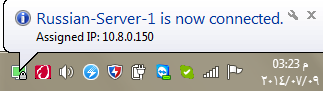Speed - Freedom - Protection
Navigate the internet without restrictions or limits through a global VPN servers network. Protect your online activity and identity and speed up your internet connection.
First, download OpenVPN client from this link:
https://openvpn.net/index.php/open-source/downloads.html
Click on the version that is compatible with your Windows system type (whether it's 32-bit or 64 –bit).
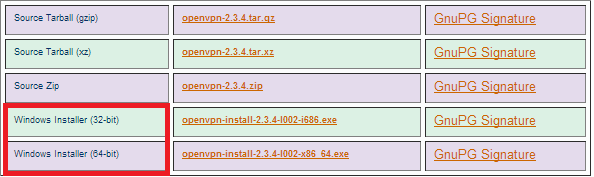
You can easily find out whether you're running 32-bit or 64-bit by opening the "Start" menu, right click on "Computer" and click "Properties". It is displayed under System Type.
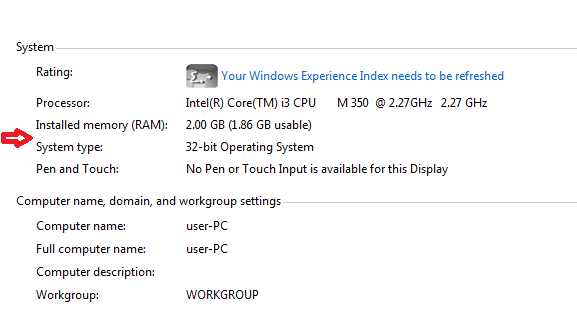
After downloading OpenVPN client, follow the installation steps.
Now open your profile page on waselpro.com and click on the hyperlink to view the list of available OpenVPN servers.
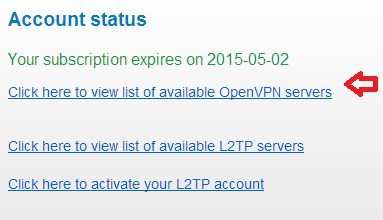
Choose the server you would like to use to download
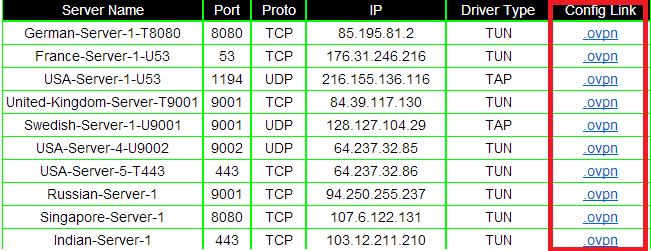
After downloading the server, copy and paste it in this folder:
C:\Program Files\OpenVPN\config
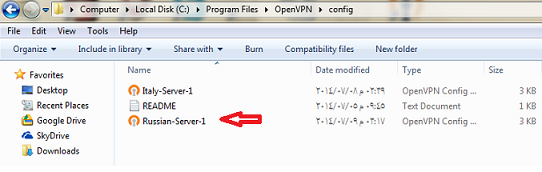
Open Start Menu and search for OpenVPN GUI
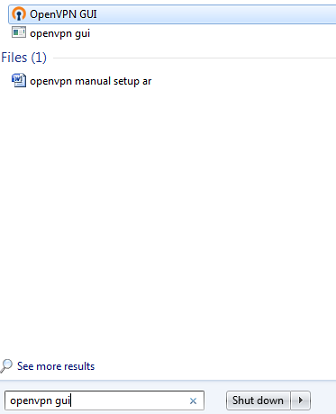
Right click on it then select "run as administrator"
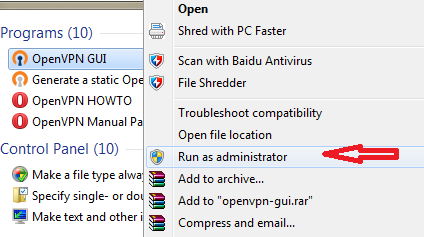
Now the connection icon should appear in the task bar
![]()
Right click and select the server, then click "Connect"
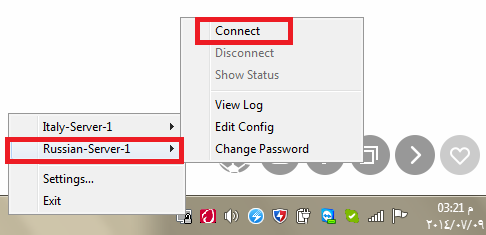
Insert your WASEL Pro username and password and click "OK"
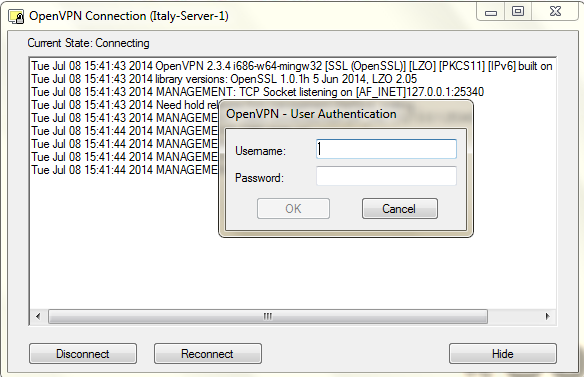
It will take a few moments to connect
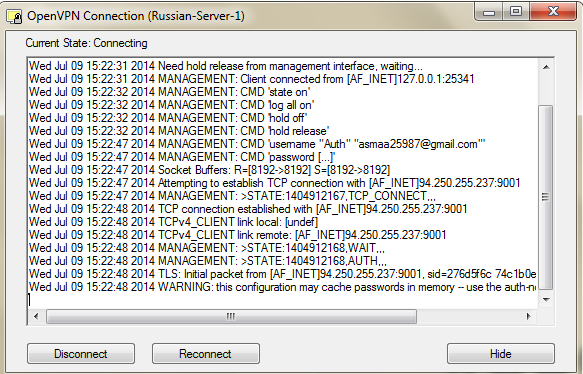
Now you should see the connection icon in green.