Speed - Freedom - Protection
Navigate the internet without restrictions or limits through a global VPN servers network. Protect your online activity and identity and speed up your internet connection.
Open your browser, click on the "Customize and control Google Chrome" button (located in the upper-right corner) then select "History".
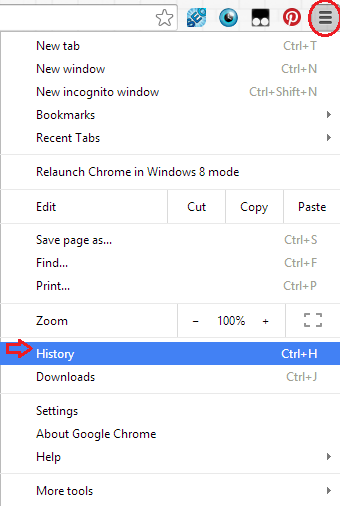
(Or you can just press (Ctrl+H) to open History menu and skip the previous step)
Click on "Clear browsing data"
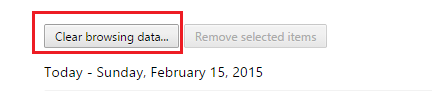
In the dropdown menu, select the beginning of time.
Select the "Cached images and files" check-box. Uncheck everything else to avoid deleting data unintentionally.
Click the "Clear browsing data" button.
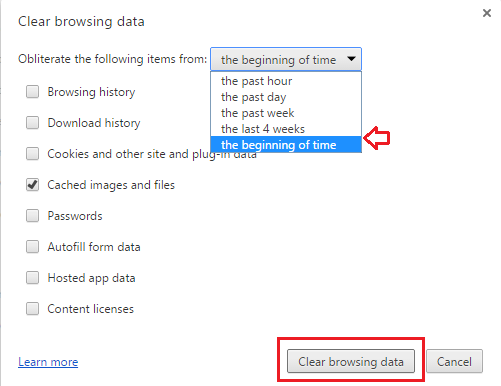
Chrome will work for a moment, and then the process will be done. You've successfully cleared Chrome's Cache!